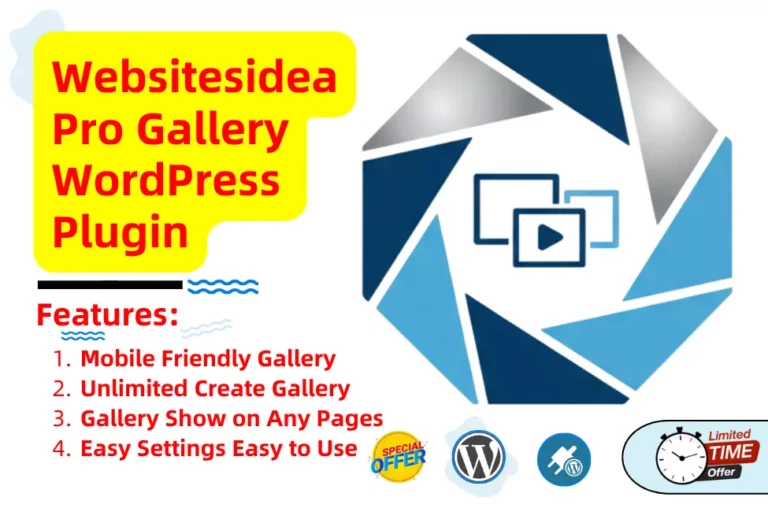
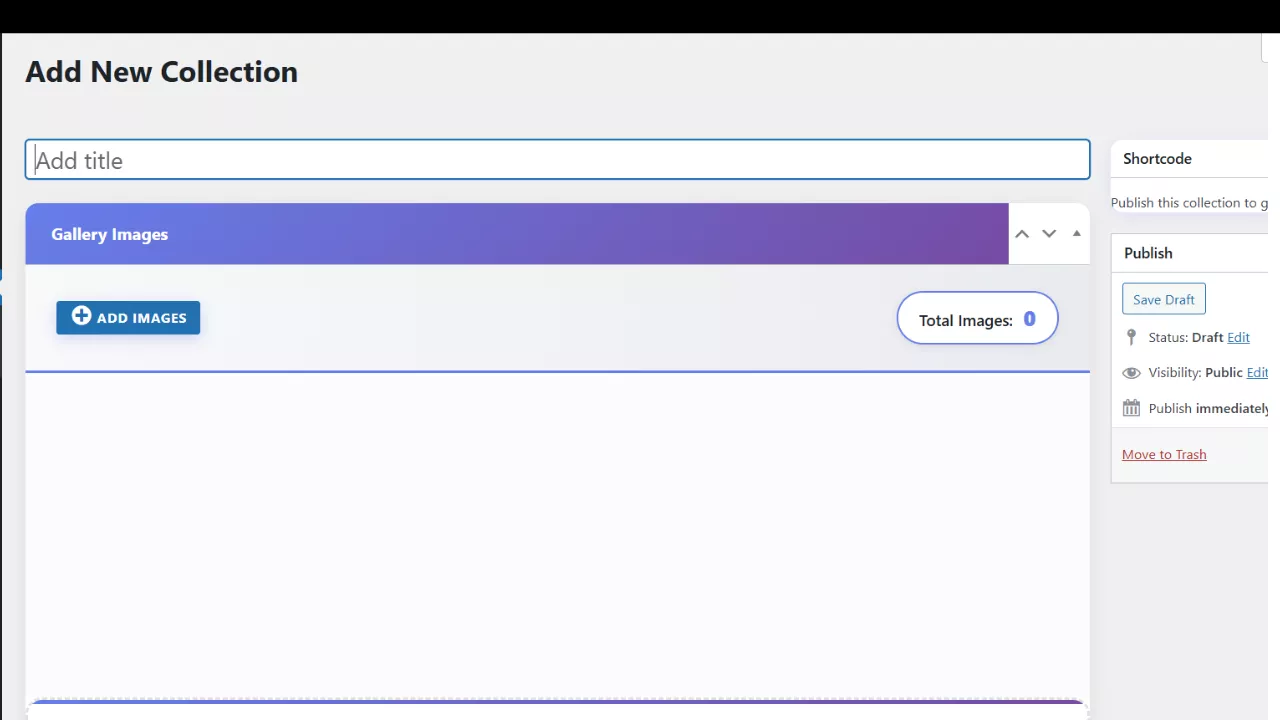
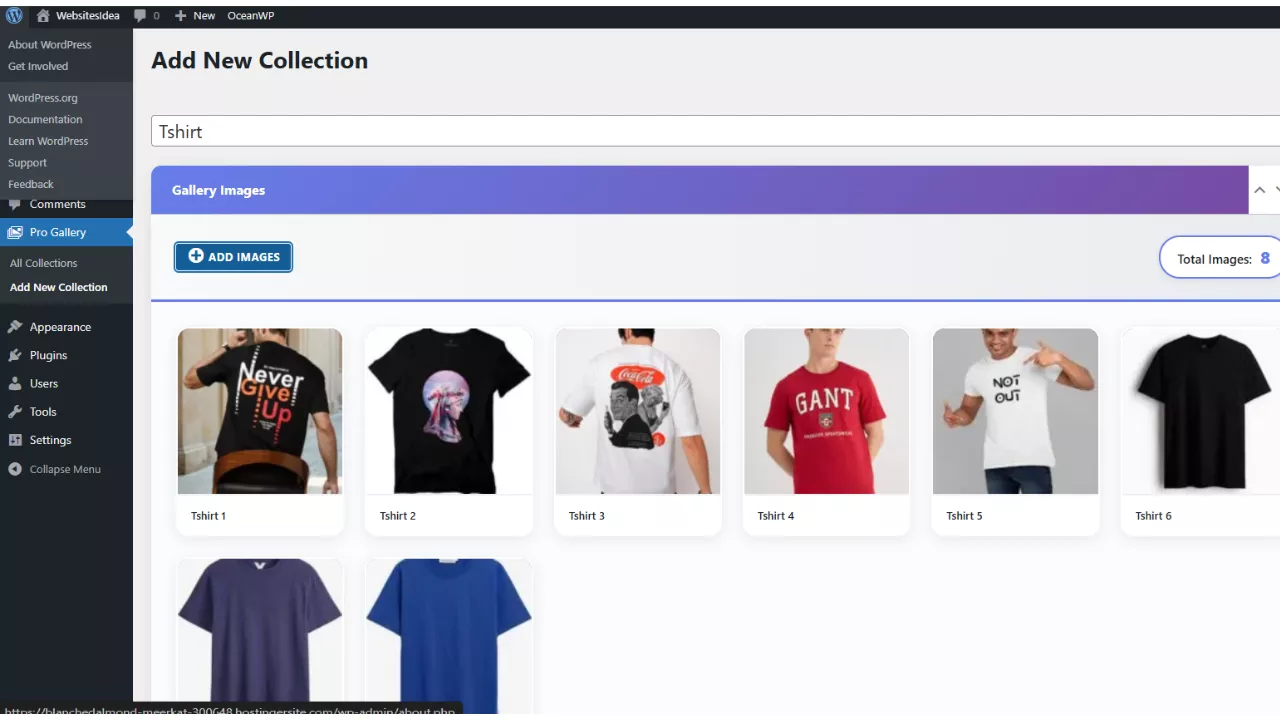
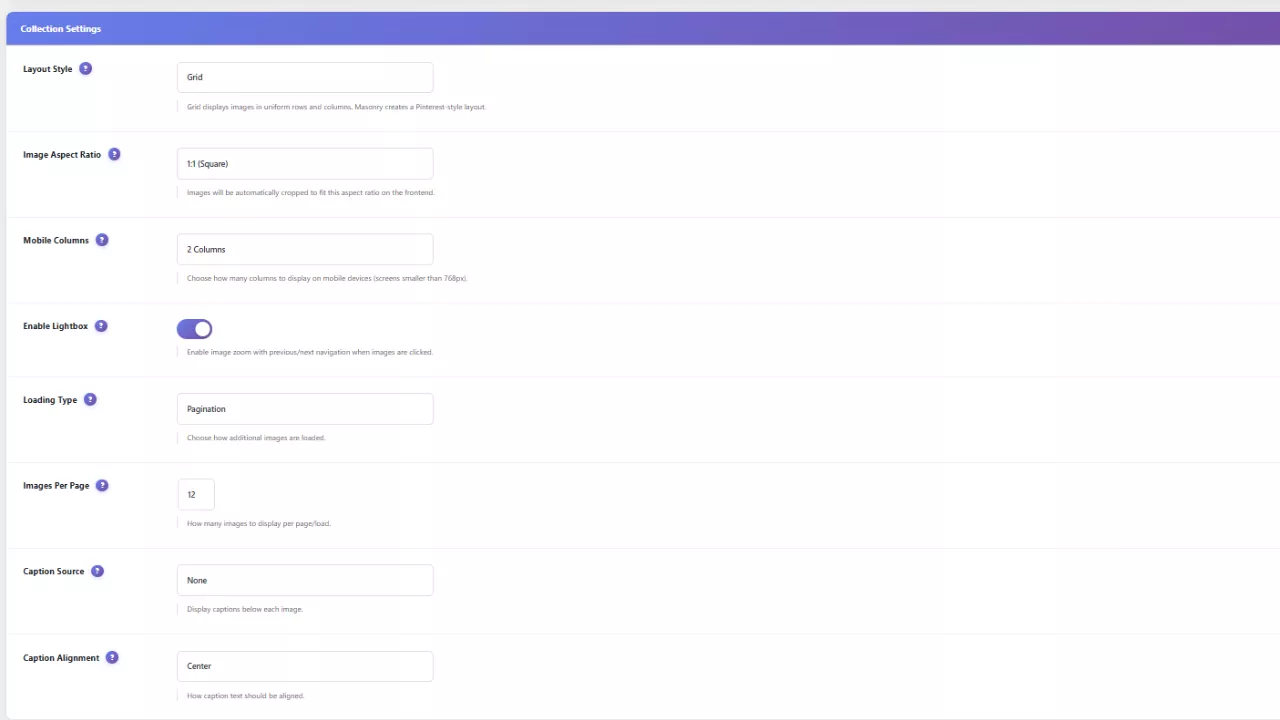
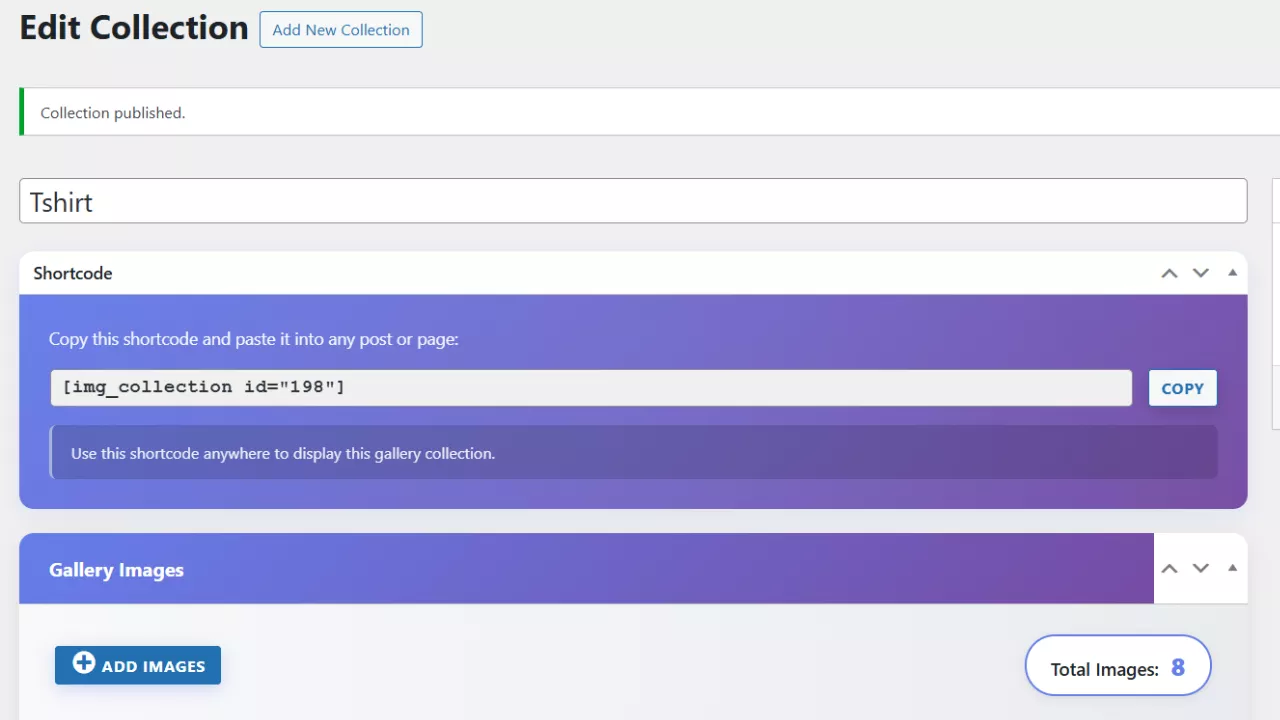
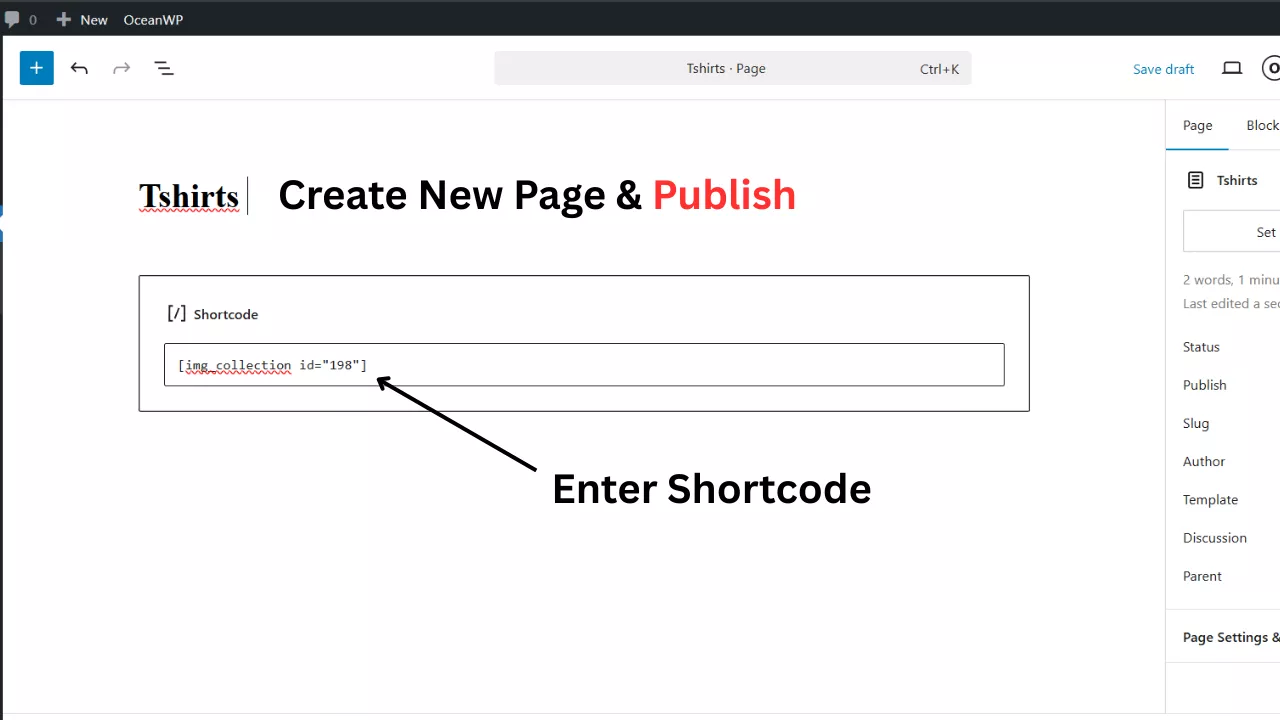
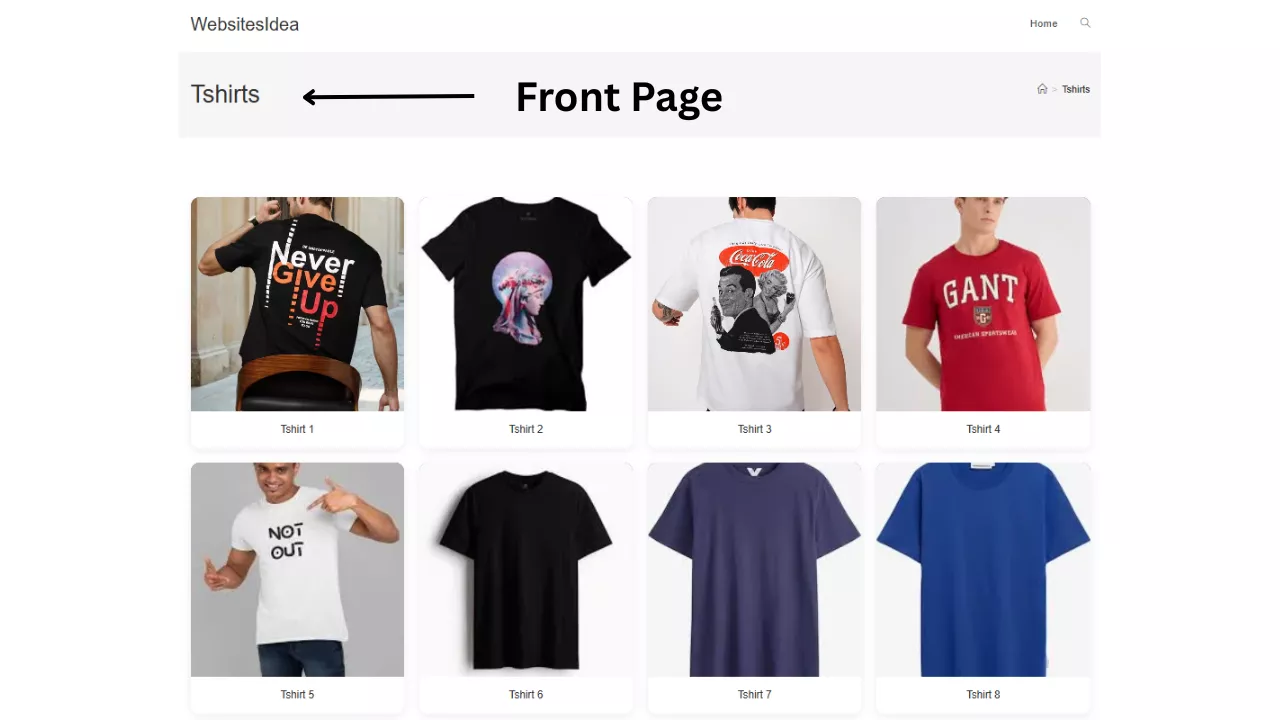
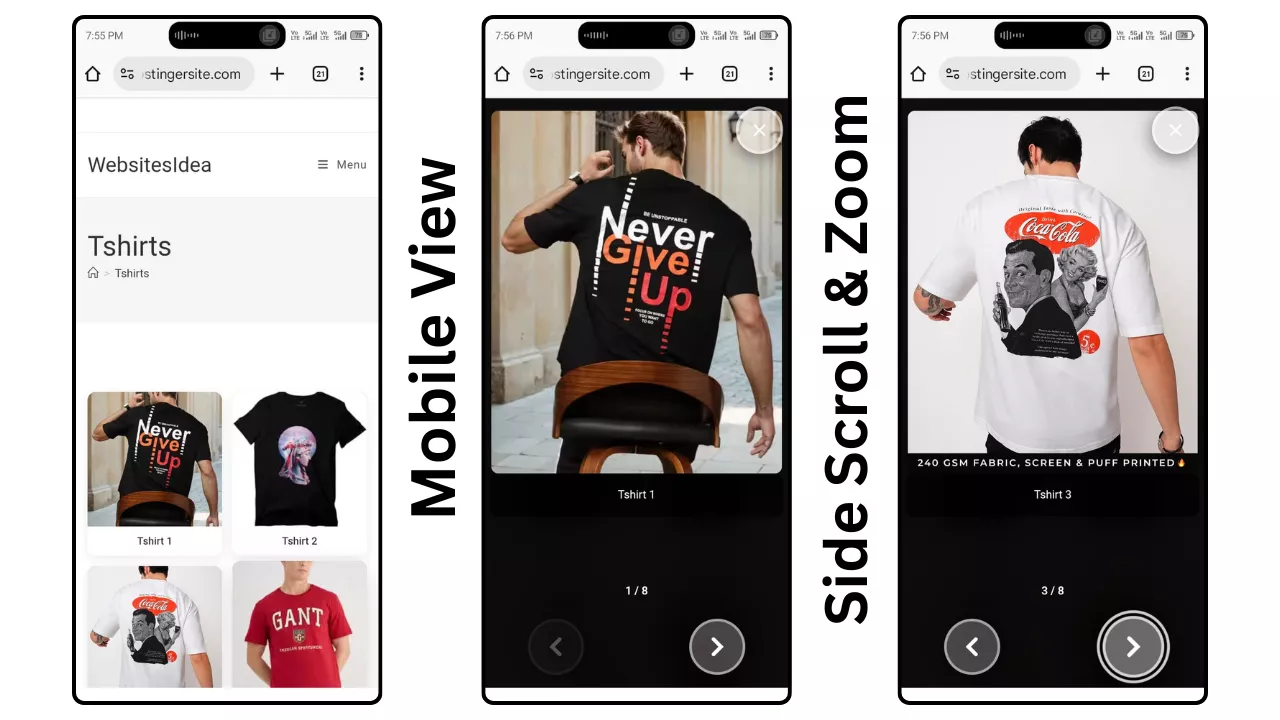
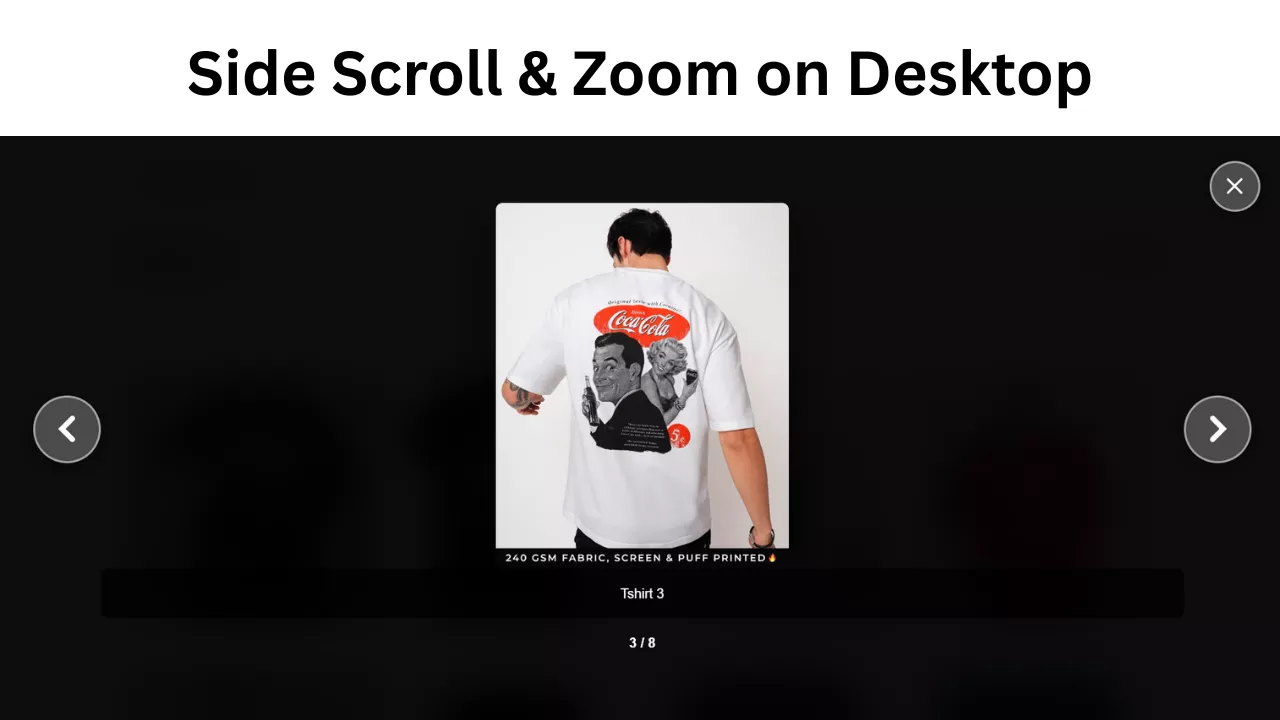
Do you want to add a professional, stylish, and attractive image gallery to your website, regardless of the image size – whether it’s a standard size, a large image, or a horizontal video thumbnail? Now you can easily display your images with just a few settings.
If you are a photographer, designer, blogger, or business owner, then this is a very powerful plugin for you to showcase your images with stunning layouts and advanced features. This WordPress plugin allows you to display your gallery in a more professional and best-looking way with outstanding designs and layouts. It has an intuitive admin interface that you will really enjoy working with.
If you want to display a professional and powerful image gallery on your website, then start using the True Image Gallery WordPress plugin from Website Idea today.
1. Plugin ZIP File Download Karein: Apne Codester account mein login karke plugin ki ZIP file download kar lein.
2. WordPress Mein Upload Karein: Apne WordPress dashboard mein jaayein, Plugins > Add New par click karein, phir Upload Plugin button par click karein.
3. File Install Karein: Abhi jo ZIP file aapne download ki thi, use select karein aur Install Now par click kar dein.
4. Plugin Activate Karein: Installation ke baad Activate Plugin button par click karein.
5. “Pro Gallery” Menu Dikhega: Activation ke turant baad aapke WordPress sidebar mein ek naya menu option “Pro Gallery” ke naam se nazar aayega.
6. Nayi Gallery Banayein: Pro Gallery > Add New par jaayein aur apni pehli image collection banayein.
7. Title Aur Images Add Karein: Apni collection ko ek accha sa title dein, phir “Add Images” button par click karke apni pasand ki images upload karein. Neeche diye gaye options se layout aur settings apni choice ke hisaab se adjust karein.
8. Publish Karein: Sab kuch set karne ke baad, Publish button par click karein.
9. Shortcode Copy Karein: Sidebar mein aapko ek shortcode milega (jaise: [img_collection id=”123″]). Use copy kar lein.
9. Gallery Display Karein: Ab us shortcode ko kisi bhi post, page, ya widget mein paste kar dein — aur lo! Aapki image gallery website par live ho gayi. 🎉
There are no reviews yet.
Only logged in customers who have purchased this product may leave a review.